Editor
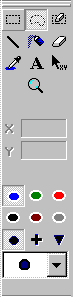 |
The Editor will be used:
|
X, Y are values in point of the cursor in
physical units of axes.
Edit areas
 Lets you assign editor mode <Rectangle Area>. In this mode it is
possible:
Lets you assign editor mode <Rectangle Area>. In this mode it is
possible:
- To create new rectangle area 'Rectangle' with current color.
- To move existing area. To do it, hold 'Shift' key and move the mouse.
- To change the size of area. To do it, click on the marks and move them.
 Lets you assign editor mode <Irregular Area>.
In this mode it is possible:
Lets you assign editor mode <Irregular Area>.
In this mode it is possible:
- To create new area 'Clip' with current color.
- To move existing area. To do it, hold 'Shift' key and move the mouse.
- To change the size and the shape of area. To do it, click on the
marks and move them.
 Lets you assign editor mode <Brushed Area>.
In this mode it is possible:
Lets you assign editor mode <Brushed Area>.
In this mode it is possible:
- To create new area 'Clip' with current color.
- To move existing area. To do it, hold 'Shift' key and move the mouse.
- To change the size and the shape of area. To do it, click on the
marks and move them.
 Lets you assign editor mode <Remove Area Marks>. In this mode it is possible:
Lets you assign editor mode <Remove Area Marks>. In this mode it is possible:
- To remove areas marks of color area;
- To remove areas marks of any area. To do it, hold 'Shift' key and move the mouse.
Area will be deleted, if remain less four marks. Also you can delete the function of
approximation.
 Lets you assign editor mode <Remove Area>. In this mode it is possible:
Lets you assign editor mode <Remove Area>. In this mode it is possible:
- To remove color area or function under cursor quickly;
- To remove any area. To do it, hold 'Shift' key and click the mouse.
Edit points
 Lets
you assign editor mode <Points on Lines>. In this mode it is possible to create
new points series 'Line' with current color, marker, radius and aspect
ratio. The points are placed along direct line. The distance between points is assigned on
property page <Options><Editor>.
Lets
you assign editor mode <Points on Lines>. In this mode it is possible to create
new points series 'Line' with current color, marker, radius and aspect
ratio. The points are placed along direct line. The distance between points is assigned on
property page <Options><Editor>.
 Lets
you assign editor mode <Drop Points>. In this mode it is
possible: to create new points series 'Spray' with current color, marker, radius
and aspect ratio. To drop points, move the mouse and click left
button. Minimum distance between following points is assigned on
property page <Options><Editor>.
Lets
you assign editor mode <Drop Points>. In this mode it is
possible: to create new points series 'Spray' with current color, marker, radius
and aspect ratio. To drop points, move the mouse and click left
button. Minimum distance between following points is assigned on
property page <Options><Editor>.
 Lets
you assign editor mode <Erase Points>. In this mode it is
possible:
Lets
you assign editor mode <Erase Points>. In this mode it is
possible:
- To remove points with current color;
- To remove points any color. To do it, hold 'Shift' key and move the mouse.
The series will be deleted, unless
remain points.
Select
 Lets you assign editor mode <Select Area>. In this
mode it is possible:
Lets you assign editor mode <Select Area>. In this
mode it is possible:
- To select simultaneously several areas;
- To remove all selected areas with points on key <Delete>;
- To move all selected areas with points
of current color;
- To move all selected areas with points of any color. To do it, hold 'Shift' key and move the mouse.
Information
 Lets you assign editor mode <Information>.
Lets you assign editor mode <Information>.
Click on
clean field of plot:
- To get information on summary number of points.
Click on point:
- To edit or delete the series of points;
- To build the approximation on points of series.
Click on area:
- To edit the parameters of area;
- To get information on points inside the area;
- To build the approximation on points inside the area.
Click on function:
- To edit or
delete the function;
- To assign the interval of function.

á
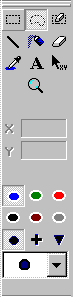




 To edit areas;
To edit areas;

 To edit points;
To edit points; To select area;
To select area; To add commentary;
To add commentary; To view information;
To view information; To zoom;;
To zoom;;